Release Notes
11.0.16.7504: Oct 13 2022
All platforms - PlasticX: Edit accounts
We added a new option in the home panel that lets you modify on-prem servers accounts. When using it, you will be able to authenticate again to the server, updating the stored credentials
 Screenshot
ScreenshotAll platforms - Command line client: Now you can list group members from cm!
Doing so is easy: just specify the group name in the --group option of the cm listusers command.
If a group is a member of a group, the command will solve its users recursively too.
So take this scenario as an example: Users 'sergio' and 'brenda' are part of the Developers group. User 'paula' is part of the QA group, and so is the Developers group. So QA users are 'paula' and 'Developers', and 'Developers' users are 'sergio' and 'brenda'. By solving groups recursively, the command output will look as follows:
> cm listusers --group=QA myorg@cloud sergio brenda paula
All platforms - PlasticX: License notifications
Plastic will display user notifications about the license status. An information message will be shown when the current license is going to expire indicating the remaining days and how to renew it. On the other hand, when the license has been expired then an error message will be shown.
 Screenshot
Screenshot Screenshot
ScreenshotFor extended trial licenses the notification panel will allow users to start the license registration process, so users could extend their licenses for 30 days.
All platforms - Command-line client: Better cm status with tables!
Modern times arrive for our command line, with a much better way to display workspace changes: cm status --pretty
Check how it looks like now:
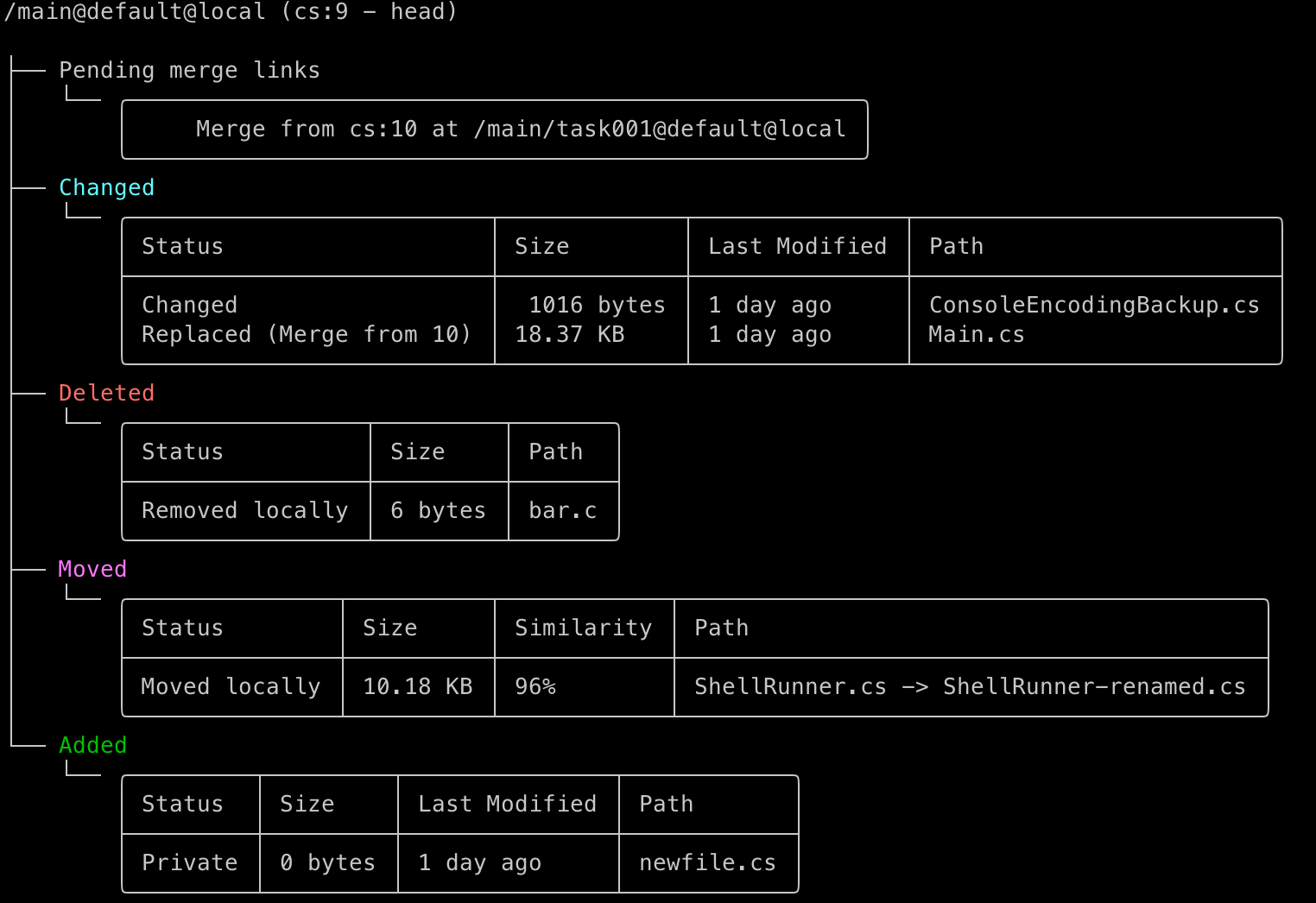 Screenshot
ScreenshotAnd compare with how it looked like before:
 Screenshot
ScreenshotNow also check how it looks like in Windows Terminal:
 Screenshot
ScreenshotAnd the good old cmd.exe:
 Screenshot
ScreenshotEnjoy!
Command-line client: Apply only the desired changes from a shelve
From now on, the cm allows you to choose which changes do you want to apply from a shelve. You no longer need to apply all the changes done on the shelve.
You can see which changes are going to apply by the shelve without applying them using:
$cm shelveset apply sh:2 --preview The file /q3radiant/Z.CPP#sh:2 was modified on source and will replace the destination version The file /ui/hud2.txt#sh:2 was modified on source and will replace the destination version
You can apply only the desired changes indicating the changes paths to apply:
$cm shelveset apply sh:2 /ui/hud2.txt The file /ui/hud2.txt#sh:2 was modified on source and will replace the destination version Merging c:\tmp\quake\ui\hud2.txt The revision c:\tmp\quake\ui\hud2.txt@sh:2 has been loaded
All platforms - PlasticX: Fixed issue obtaining changesets from old server
Some time ago we modified a method in the Plastic server that was called from the client. This change made the client throw an exception when trying to execute the method on an old server:
"The method GetChangesetsInfoByNumber is not supported"
We fixed this issue, and now the client will work with modern and old versions of the server.
All platforms - PlasticX: Fixed issue with code review comment selection
Opening a code review comment for a file which had additional changes made to it after the code review comment was created was not working correctly. We fixed this.
We also corrected an issue where items in the file list were not being marked as viewed when they should have been.
All platforms - PlasticX: Non-editable username when authenticating in Name working mode
When signing in to a server using the Name working mode, you were able to modify the username used to authenticate. This was wrong - on Name working mode the username must always be taken from the system
All platforms - PlasticX: Diffs multiple selection issue
When an item is marked as viewed it changes the text style from bold to normal. The diffs list must mark items as viewed just when a single selection is done, items won't be marked as viewed on a multiselection.
All platforms - PlasticX: Annotate View splitter
We fixed the splitter in the Annotate View: the metadata column will expand correctly and won't show blank space. We also set minimum and maximum width properties to the metadata column.