Debian
Supported versions: Debian 9 or higher, x64 archs only.

1. Add the Plastic SCM Repository
The Stable repository contains our mature, long-term support releases. Copy these commands and paste them into your terminal to add the Plastic SCM Stable repository to your computer:
sudo apt-get update sudo apt-get install -y apt-transport-https wget -qO - https://www.plasticscm.com/plasticrepo/stable/debian/Release.key | gpg --dearmor | sudo tee /usr/share/keyrings/plasticscm-stable.gpg > /dev/null echo "deb [signed-by=/usr/share/keyrings/plasticscm-stable.gpg] https://www.plasticscm.com/plasticrepo/stable/debian ./" | sudo tee /etc/apt/sources.list.d/plasticscm-stable.list sudo apt-get update
2. Install Plastic SCM
Choose the Plastic SCM installation that best fits your needs:
2.1. Installing Plastic SCM Cloud Edition
If you'd like to install Plastic SCM Cloud Edition, please add the Plastic SCM repository normally and then run this command:
sudo apt-get install plasticscm-cloud
When the install process is finished, run "plasticgui" command. The first time the application is launched, a configuration form will be shown to enter your Plastic SCM Cloud Edition Subscription credentials in order to push/pull code from your organization.
2.2. Installing Plastic SCM default installation (complete, server, or client)
sudo apt-get install plasticscm-complete
If you want to customize your Plastic SCM installation, we encourage you to go through our
package list to find out which configuration suits you best. The
plasticscm-complete
package will get you a default Plastic SCM installation, but you can also choose from these:
-
plasticscm-complete: the whole Plastic SCM experience!-
plasticscm-client-complete: would you like all our client tools? Choose this package, then!-
plasticscm-client-core: only command line client utilities. -
plasticscm-client-gui: our awesome GUI applications (plasticgui, gluon and mergetool). You've got to try them!
-
-
plasticscm-server-core: the rock-solid Plastic SCM server, built on .NET Core and managed with systemd.
-
2.3. Installing Plastic SCM DVCS Packages
If you'd like to install Plastic SCM DVCS packages, please add the Plastic SCM repository normally and then run this command:
sudo apt-get install plasticscm-dvcs
When the install process is finished, run "plasticgui" command. The first time the application is launched, a configuration form will be shown. Enter your on-premises Plastic server location (host:port) or leave default "local" string to start using Plastic with your local, personal Plastic server.
2.4. Installing Plastic SCM Proxy
If you'd like to install Plastic SCM Proxy Server, please add the Plastic SCM repository normally and then run this command:
sudo apt-get install plasticscm-proxy-server
The proxy server will be up and running after install, listening on port 8085.
A service named plasticscm-proxy-server will be created on the system.
2.5. Installing a particular version of Plastic SCM
If you want to install a Plastic SCM version different than the latest one, you need to specify the version for every package.
In the following command, replace the Plastic SCM version number in orange with the one you want to install:
sudo apt-get install plasticscm-complete=11.0.16.7608 plasticscm-server-complete=11.0.16.7608 plasticscm-client-complete=11.0.16.7608 plasticscm-client-core=11.0.16.7608 plasticscm-client-gui=11.0.16.7608 plasticscm-theme=11.0.16.7608 plasticscm-server-core=11.0.16.7608
Note that we only keep a few versions in our repository. So installing an older specific version using this method may not be possible.
If you already have a Plastic installation in your server machine, you can also downgrade the server version via the zip installer. Go to the More installers section on the downloads page.
If you replace the server binaries with the version included in the zip, you will be able to downgrade the version.
3. Install the Eclipse plugin
Once the Plastic SCM client is installed, the steps to setup the Eclipse plugin are the following:
-
Locate the root path of the Eclipse IDE (
$ECLIPSE_ROOTfrom now on) - Run these commands:
rm -f $ECLIPSE_ROOT/plugins/com.codicesoftware.*.jar cp /opt/plasticscm5/client/eclipse_plugin/com.codicesoftware.*.jar $ECLIPSE_ROOT/plugins $ECLIPSE_ROOT/eclipse -clean
Ubuntu
Supported versions: Ubuntu 15.04 or higher, x64 archs only.

1. Add the Plastic SCM Repository
The Stable repository contains our mature, long-term support releases. Copy these commands and paste them into your terminal to add the Plastic SCM Stable repository to your computer:
sudo apt-get update sudo apt-get install -y apt-transport-https wget -qO - https://www.plasticscm.com/plasticrepo/stable/ubuntu/Release.key | gpg --dearmor | sudo tee /usr/share/keyrings/plasticscm-stable.gpg > /dev/null echo "deb [signed-by=/usr/share/keyrings/plasticscm-stable.gpg] https://www.plasticscm.com/plasticrepo/stable/ubuntu ./" | sudo tee /etc/apt/sources.list.d/plasticscm-stable.list sudo apt-get update
2. Install Plastic SCM
Choose the Plastic SCM installation that best fits your needs:
2.1. Installing Plastic SCM Cloud Edition
If you'd like to install Plastic SCM Cloud Edition, please add the Plastic SCM repository normally and then run this command:
sudo apt-get install plasticscm-cloud
When the install process is finished, run "plasticgui" command. The first time the application is launched, a configuration form will be shown to enter your Plastic SCM Cloud Edition Subscription credentials in order to push/pull code from your organization.
2.2. Installing Plastic SCM default installation (complete, server, or client)
sudo apt-get install plasticscm-complete
If you want to customize your Plastic SCM installation, we encourage you to go through our
package list to find out which configuration suits you best. The
plasticscm-complete
package will get you a default Plastic SCM installation, but you can also choose from these:
-
plasticscm-complete: the whole Plastic SCM experience!-
plasticscm-client-complete: would you like all our client tools? Choose this package, then!-
plasticscm-client-core: only command line client utilities. -
plasticscm-client-gui: our awesome GUI applications (plasticgui, gluon and mergetool). You've got to try them!
-
-
plasticscm-server-core: the rock-solid Plastic SCM server, built on .NET Core and managed with systemd.
-
2.3. Installing Plastic SCM DVCS Packages
If you'd like to install Plastic SCM DVCS packages, please add the Plastic SCM repository normally and then run this command:
sudo apt-get install plasticscm-dvcs
When the install process is finished, run "plasticgui" command. The first time the application is launched, a configuration form will be shown. Enter your on-premises Plastic server location (host:port) or leave default "local" string to start using Plastic with your local, personal Plastic server.
2.4. Installing Plastic SCM Proxy
If you'd like to install Plastic SCM Proxy Server, please add the Plastic SCM repository normally and then run this command:
sudo apt-get install plasticscm-proxy-server
The proxy server will be up and running after install, listening on port 8085.
A service named plasticscm-proxy-server will be created on the system.
2.5. Installing a particular version of Plastic SCM
If you want to install a Plastic SCM version different than the latest one, you need to specify the version for every package.
In the following command, replace the Plastic SCM version number in orange with the one you want to install:
sudo apt-get install plasticscm-complete=11.0.16.7608 plasticscm-server-complete=11.0.16.7608 plasticscm-client-complete=11.0.16.7608 plasticscm-client-core=11.0.16.7608 plasticscm-client-gui=11.0.16.7608 plasticscm-theme=11.0.16.7608 plasticscm-server-core=11.0.16.7608
Note that we only keep a few versions in our repository. So installing an older specific version using this method may not be possible.
If you already have a Plastic installation in your server machine, you can also downgrade the server version via the zip installer. Go to the More installers section on the downloads page.
If you replace the server binaries with the version included in the zip, you will be able to downgrade the version.
3. Install the Eclipse plugin
Once Plastic SCM client is installed, the steps to setup the Eclipse plugin are the following:
-
Locate the root path of the Eclipse IDE (
$ECLIPSE_ROOTfrom now on) - Run these commands:
rm -f $ECLIPSE_ROOT/plugins/com.codicesoftware.*.jar cp /opt/plasticscm5/client/eclipse_plugin/com.codicesoftware.*.jar $ECLIPSE_ROOT/plugins $ECLIPSE_ROOT/eclipse -clean
Fedora
Supported versions: Fedora 22 or higher, x64 archs only.

1. Add the Plastic SCM Repository
The Stable repository contains our mature, long-term support releases. Copy these commands and paste them into your terminal to add the Plastic SCM Stable repository to your computer:
sudo dnf config-manager --add-repo https://www.plasticscm.com/plasticrepo/stable/fedora/plasticscm-stable.repo
2. Install Plastic SCM
Remember to run
systemctl enable plasticscm-server
after installing if you want the plasticscm server to start up automatically on boot.
Choose the Plastic SCM installation that best fits your needs:
2.1. Installing Plastic SCM Cloud Edition
If you'd like to install Plastic SCM Cloud Edition, please add the Plastic SCM repository normally and then run this command:
sudo dnf install plasticscm-cloud
When the install process is finished, run "plasticgui" command. The first time the application is launched, a configuration form will be shown to enter your Plastic SCM Cloud Edition Subscription credentials in order to push/pull code from your organization.
2.2. Installing Plastic SCM default installation (complete, server, or client)
sudo dnf install plasticscm-complete
If you want to customize your Plastic SCM installation, we encourage you to go through our
package list to find out which configuration suits you best. The
plasticscm-complete
package will get you a default Plastic SCM installation, but you can also choose from these:
-
plasticscm-complete: the whole Plastic SCM experience!-
plasticscm-client-complete: would you like all our client tools? Choose this package, then!-
plasticscm-client-core: only command line client utilities. -
plasticscm-client-gui: our awesome GUI applications (plasticgui, gluon and mergetool). You've got to try them!
-
-
plasticscm-server-core: the rock-solid Plastic SCM server, built on .NET Core and managed with systemd.
-
2.3. Installing Plastic SCM DVCS Packages
If you'd like to install Plastic SCM DVCS packages, please add the Plastic SCM repository normally and then run this command:
sudo dnf install plasticscm-dvcs
When the install process is finished, run "plasticgui" command. The first time the application is launched, a configuration form will be shown. Enter your on-premises Plastic server location (host:port) or leave default "local" string to start using Plastic with your local, personal Plastic server.
2.4. Installing Plastic SCM Proxy
If you'd like to install Plastic SCM Proxy Server, please add the Plastic SCM repository normally and then run this command:
sudo dnf install plasticscm-proxy-server
The proxy server will be up and running after install, listening on port 8085.
A service named plasticscm-proxy-server will be created on the system.
Remember to run
systemctl enable plasticscm-proxy-server
after installing if you want the plasticscm proxy to start up automatically on boot.
Remark: If you already have a previous install of
plasticscm-proxy-server-netcore
package, please remove it before installing/upgrading to plasticscm-proxy-server package:
sudo dnf remove plasticscm-proxy-server-netcore
And then:
sudo dnf install plasticscm-proxy-server
Otherwise the package manager will complain about package conflicts.
It is safe to perform these steps since the configuration and the data the proxy holds is kept.
2.5. Installing a particular version of Plastic SCM
If you want to install a Plastic SCM version different than the latest one, you need to specify the version for every package.
In the following command, replace the Plastic SCM version number in orange with the one you want to install:
sudo dnf install plasticscm-complete-11.0.16.7608-1.1 plasticscm-server-complete-11.0.16.7608-1.1 plasticscm-client-complete-11.0.16.7608-1.1 plasticscm-client-core-11.0.16.7608-2.1 plasticscm-client-gui-11.0.16.7608-1.1 plasticscm-theme-11.0.16.7608-2.1 plasticscm-server-core-11.0.16.7608-2.1
Note that we only keep a few versions in our repository. So installing an older specific version using this method may not be possible.
If you already have a Plastic installation in your server machine, you can also downgrade the server version via the zip installer. Go to the More installers section on the downloads page.
If you replace the server binaries with the version included in the zip, you will be able to downgrade the version.
3. Install the Eclipse plugin
Once Plastic SCM client is installed, the steps to setup the Eclipse plugin are the following:
-
Locate the root path of the Eclipse IDE (
$ECLIPSE_ROOTfrom now on) - Run these commands:
rm -f $ECLIPSE_ROOT/plugins/com.codicesoftware.*.jar cp /opt/plasticscm5/client/eclipse_plugin/com.codicesoftware.*.jar $ECLIPSE_ROOT/plugins $ECLIPSE_ROOT/eclipse -clean
Red Hat / CentOS
Supported versions: RedHat Enterprise Linux / CentOS 7.x or higher, x64 archs only.
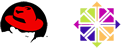
1. Add the Plastic SCM Repository
The Stable repository contains our mature, long-term support releases. Copy these commands and paste them into your terminal to add the Plastic SCM Stable repository to your computer:
sudo wget https://www.plasticscm.com/plasticrepo/stable/redhat/plasticscm-stable.repo -O /etc/yum.repos.d/plasticscm-stable.repo
2. Install required dependency
Plastic SCM on Red Hat and CentOS requires the package
lttng-ust to work. It is available in the
Extra Packages for Enterprise Linux. To add them to your computer:
sudo yum install epel-release
3. Install Plastic SCM
Remember to run
systemctl enable plasticscm-server
after installing if you want the plasticscm server to start up automatically on boot.
Choose the Plastic SCM installation that best fits your needs:
3.1. Installing Plastic SCM Cloud Edition
If you'd like to install Plastic SCM Cloud Edition, please add the Plastic SCM repository normally and then run this command:
sudo yum install plasticscm-cloud
When the install process is finished, run "plasticgui" command. The first time the application is launched, a configuration form will be shown to enter your Plastic SCM Cloud Edition Subscription credentials in order to push/pull code from your organization.
3.2. Installing Plastic SCM default installation (complete, server, or client)
sudo yum install plasticscm-complete
If you want to customize your Plastic SCM installation, we encourage you to go through our
package list to find out which configuration suits you best. The
plasticscm-complete
package will get you a default Plastic SCM installation, but you can also choose from these:
-
plasticscm-complete: the whole Plastic SCM experience!-
plasticscm-client-complete: would you like all our client tools? Choose this package, then!-
plasticscm-client-core: only command line client utilities. -
plasticscm-client-gui: our awesome GUI applications (plasticgui, gluon and mergetool). You've got to try them!
-
-
plasticscm-server-core: the rock-solid Plastic SCM server, built on .NET Core and managed with systemd.
-
3.3. Installing Plastic SCM DVCS packages
If you'd like to install Plastic SCM DVCS packages, please add the Plastic SCM repository normally and then run this command:
sudo yum install plasticscm-dvcs
When the install process is finished, run "plasticgui" command. The first time the application is launched, a configuration form will be shown. Enter your on-premises Plastic server location (host:port) or leave default "local" string to start using Plastic with your local, personal Plastic server.
3.4. Installing Plastic SCM Proxy
If you'd like to install Plastic SCM Proxy Server, please add the Plastic SCM repository normally and then run this command:
sudo yum install plasticscm-proxy-server
The proxy server will be up and running after install, listening on port 8085.
A service named plasticscm-proxy-server will be created on the system.
Remember to run
systemctl enable plasticscm-proxy-server
after installing if you want the plasticscm proxy to start up automatically on boot.
Remark: If you already have a previous install of
plasticscm-proxy-server-netcore
package, please remove it before installing/upgrading to plasticscm-proxy-server package:
sudo yum remove plasticscm-proxy-server-netcore
And then:
sudo yum install plasticscm-proxy-server
Otherwise the package manager will complain about package conflicts.
It is safe to perform these steps since the configuration and the data the proxy holds is kept.
3.5. Installing a particular version of Plastic SCM
If you want to install a Plastic SCM version different than the latest one, you need to specify the version for every package.
In the following command, replace the Plastic SCM version number in orange with the one you want to install:
sudo yum install plasticscm-complete-11.0.16.7608-1.1 plasticscm-server-complete-11.0.16.7608-1.1 plasticscm-client-complete-11.0.16.7608-1.1 plasticscm-client-core-11.0.16.7608-2.1 plasticscm-client-gui-11.0.16.7608-1.1 plasticscm-theme-11.0.16.7608-2.1 plasticscm-server-core-11.0.16.7608-2.1
Note that we only keep a few versions in our repository. So installing an older specific version using this method may not be possible.
If you already have a Plastic installation in your server machine, you can also downgrade the server version via the zip installer. Go to the More installers section on the downloads page.
If you replace the server binaries with the version included in the zip, you will be able to downgrade the version.
4. Install the Eclipse plugin
Once Plastic SCM client is installed, the steps to setup the Eclipse plugin are the following:
-
Locate the root path of the Eclipse IDE (
$ECLIPSE_ROOTfrom now on) - Run these commands:
rm -f $ECLIPSE_ROOT/plugins/com.codicesoftware.*.jar cp /opt/plasticscm5/client/eclipse_plugin/com.codicesoftware.*.jar $ECLIPSE_ROOT/plugins $ECLIPSE_ROOT/eclipse -clean
Open SUSE
Supported versions: OpenSUSE 15.4 or higher, x64 archs only.

1. Add the Plastic SCM Repository
The Stable repository contains our mature, long-term support releases. Copy these commands and paste them into your terminal to add the Plastic SCM Stable repository to your computer:
sudo zypper ar -f https://www.plasticscm.com/plasticrepo/stable/opensuse/ plasticscm-stable sudo zypper ref
2. Install Plastic SCM
Remember to run
systemctl enable plasticscm-server
after installing if you want the plasticscm server to start up automatically on boot.
Choose the Plastic SCM installation that best fits your needs:
2.1. Installing Plastic SCM Cloud Edition
If you'd like to install Plastic SCM Cloud Edition, please add the Plastic SCM repository normally and then run this command:
sudo zypper install plasticscm-cloud
When the install process is finished, run "plasticgui" command. The first time the application is launched, a configuration form will be shown to enter your Plastic SCM Cloud Edition Subscription credentials in order to push/pull code from your organization.
2.2. Installing Plastic SCM default installation (complete, server, or client)
sudo zypper install plasticscm-complete
If you want to customize your Plastic SCM installation, we encourage you to go through our
package list to find out which configuration suits you best. The
plasticscm-complete
package will get you a default Plastic SCM installation, but you can also choose from these:
-
plasticscm-complete: the whole Plastic SCM experience!-
plasticscm-client-complete: would you like all our client tools? Choose this package, then!-
plasticscm-client-core: only command line client utilities. -
plasticscm-client-gui: our awesome GUI applications (plasticgui, gluon and mergetool). You've got to try them!
-
-
plasticscm-server-core: the rock-solid Plastic SCM server, built on .NET Core and managed with systemd.
-
2.3. Installing Plastic SCM DVCS Packages
If you'd like to install Plastic SCM DVCS packages, please add the Plastic SCM repository normally and then run this command:
sudo zypper install plasticscm-dvcs
When the install process is finished, run "plasticgui" command. The first time the application is launched, a configuration form will be shown. Enter your on-premises Plastic server location (host:port) or leave default "local" string to start using Plastic with your local, personal Plastic server.
2.4. Installing Plastic SCM Proxy
If you'd like to install Plastic SCM Proxy Server, please add the Plastic SCM repository normally and then run this command:
sudo zypper install plasticscm-proxy-server
The proxy server will be up and running after install, listening on port 8085.
A service named plasticscm-proxy-server will be created on the system.
Remember to run
systemctl enable plasticscm-proxy-server
after installing if you want the plasticscm proxy to start up automatically on boot.
Remark: If you already have a previous install of
plasticscm-proxy-server-netcore
package, please remove it before installing/upgrading to plasticscm-proxy-server package:
sudo zypper remove plasticscm-proxy-server-netcore
And then:
sudo zypper install plasticscm-proxy-server
Otherwise the package manager will complain about package conflicts.
It is safe to perform these steps since the configuration and the data the proxy holds is kept.
2.5. Installing a particular version of Plastic SCM
If you want to install a Plastic SCM version different than the latest one, you need to specify the version for every package.
In the following command, replace the Plastic SCM version number in orange with the one you want to install:
sudo zypper install plasticscm-complete-11.0.16.7608-1.1 plasticscm-server-complete-11.0.16.7608-1.1 plasticscm-client-complete-11.0.16.7608-1.1 plasticscm-client-core-11.0.16.7608-2.1 plasticscm-client-gui-11.0.16.7608-1.1 plasticscm-theme-11.0.16.7608-2.1 plasticscm-server-core-11.0.16.7608-2.1
Note that we only keep a few versions in our repository. So installing an older specific version using this method may not be possible.
If you already have a Plastic installation in your server machine, you can also downgrade the server version via the zip installer. Go to the More installers section on the downloads page.
If you replace the server binaries with the version included in the zip, you will be able to downgrade the version.
3. Install the Eclipse plugin
Once Plastic SCM client is installed, the steps to setup the Eclipse plugin are the following:
-
Locate the root path of the Eclipse IDE (
$ECLIPSE_ROOTfrom now on) - Run these commands:
rm -f $ECLIPSE_ROOT/plugins/com.codicesoftware.*.jar cp /opt/plasticscm5/client/eclipse_plugin/com.codicesoftware.*.jar $ECLIPSE_ROOT/plugins $ECLIPSE_ROOT/eclipse -clean
For further info, or if you need assistance, please contact our support team: devops-vcs-support@unity3d.com
